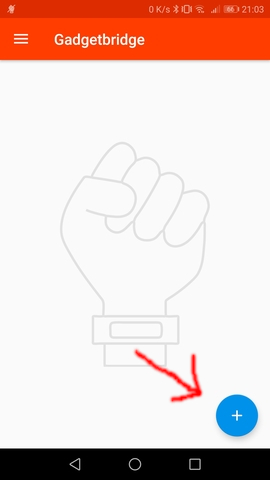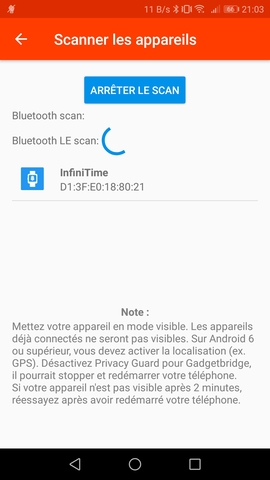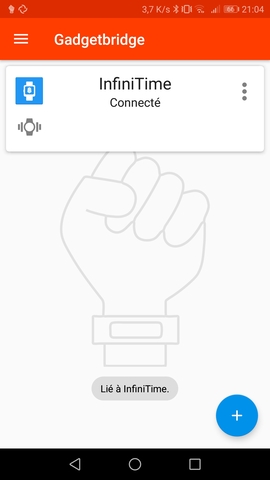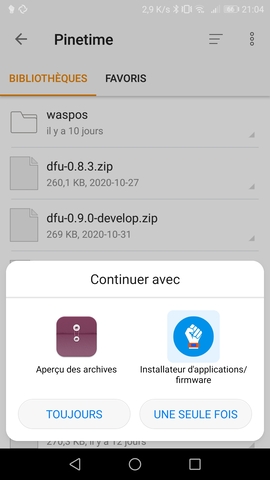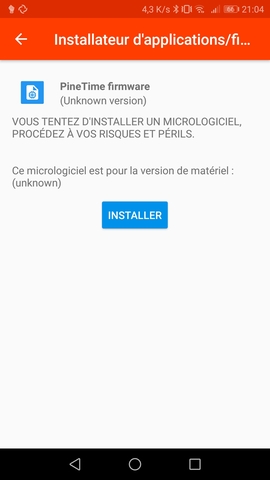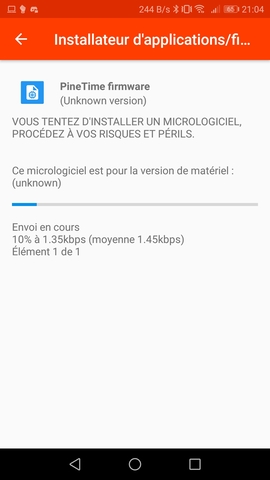1.1 KiB
Connecting to Gadgetbridge
Launch Gadgetbridge and tap on the "+" button on the bottom right to add a new device:
Wait for the scan to complete, your PineTime should be detected:
Tap on it. Gadgdetbridge will pair and connect to your device:
Updating with Gadgetbridge
Now that Gadgetbridge is connected to your PineTime, use a file browser application and find the DFU file (pinetime-mcuboot-app-dfu-x.x.x.zip) you downloaded previously. Tap on it and open it using the Gadgetbridge application/firmware installer:
Read the warning carefully and tap Install:
Wait for the transfer to finish. Your PineTime should reset and reboot with the new version of InfiniTime!
Don't forget to validate your firmware. In the InfiniTime go to the settings (swipe right, select gear icon) and Firmware option and click validate. Otherwise after reboot the previous firmware will be used.